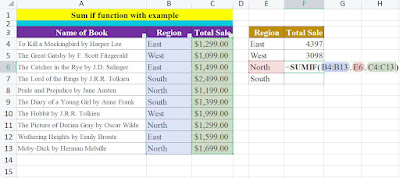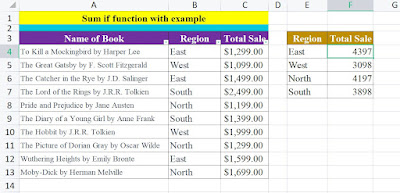Basically sum if formula is used to sum the values based on criteria specified by you.
Syntax of SUMIF formula are explained below
SUMIF(range, criteria, [sum_range])
"Range" is the range of cells you want to evaluate.
"Criteria" is the condition or criteria that you want to apply.
"Sum_range" is the range of cells to sum if the criteria or condition is met.
Let us see how to use it practically with example.
So, if you have sold different books in different regions and you have its data maintained in sheet. Then you can use sumif formula to calculate region wise total sale of all books.
Steps to do that are as below.
Step 1. Write a data in organized form
Step 2. Start writing sumif formula as "=sumif"
Step 3. Now formula will ask range to select. So select the range from which criteria will be selected.
Then press comma(,) and select the criteria. Here our criteria is East region. Hence select East and press comma(,).
Step 4. Now formula will ask to select sum range. Select the cells from which want to sum the values.
Step 5. Now press the
Enter key and you will be able to see the
total sale in
East region
Step 6. Follow the step 1 to 5 for remaining regions. You will get Total sale of all regions.
As shown in above pictures, you will get the required result as per applied formula. This is the way to use
SUMIF formula. It can be used for various types of data analysis in you professional or personal life.
SUMIF formula can also be used in project management, inventory analysis, sales analysis, financial analysis.