Step 1. Select the first cell in ‘Status’ column and start typing a formula as shown in below table.
Step2. Start writing a formula with “=”. In Microsoft excel each formula starts with “=”. Hence type formula as shown in table and press Enter
“=” सह सूत्र लिहिण्यास प्रारंभ करा. मायक्रोसॉफ्ट एक्सेलमध्ये प्रत्येक सूत्र “=” ने सुरू होते. म्हणून टेबलमध्ये दाखवल्याप्रमाणे सूत्र टाइप करा आणि एंटर दाबा
Step3. After we press Enter key, formula asks us to type logical test. Here logical test means what condition we want to apply. Select 1st cell in “count of Covid patients” column and type >100. Then press comma(,).
एंटर की दाबल्यानंतर, सूत्र तार्किक चाचणी टाइप करण्यास सांगते. येथे तार्किक चाचणी म्हणजे आपल्याला कोणती अट लागू करायची आहे.“count of Covid patients” स्तंभातील 1 ला सेल निवडा आणि >100 टाइप करा. नंतर स्वल्पविराम(,) दाबा.
Step4. Once we enter comma(,), this formula asks Value if true. This means what should be printed if count of Covid patients is greater than 100. As we know we want “Red Zone” to be printed if this condition satisfies, so type it in a formula as shown in below table. And press comma.
Note: When you are typing a text we must write it in “Double Inverted Comma”.
एकदा आपण स्वल्पविराम(,) एंटर केल्यावर, हे सूत्र खरे असल्यास मूल्य विचारते. याचा अर्थ कोविड रूग्णांची संख्या 100 पेक्षा जास्त असल्यास काय छापले पाहिजे. तुम्हाला माहिती आहे की ही स्थिती पूर्ण झाल्यास आम्हाला "Red Zone" छापला जावा असे वाटते, म्हणून खालील तक्त्यामध्ये दर्शविल्याप्रमाणे ते एका सूत्रात टाइप करा. आणि स्वल्पविराम दाबा.
नोट : तुम्ही मजकूर टाईप करत असताना आम्ही तो "डबल इन्व्हर्टेड कॉमा" मध्ये लिहावा.
Step5.Once you press comma after typing “Red Zone”, it asks Value if false. Here it means, what should be printed if condition we entered doesn’t satisfy. This also means, what should be printed if count of Covid patients is less than or equal to 100.
As we know we want it printed as “Normal”, type it in a formula as shown in below table and press Enter.
एकदा तुम्ही “रेड झोन” टाइप केल्यानंतर स्वल्पविराम दाबला की, ते खोटे असल्यास मूल्य विचारते. येथे याचा अर्थ, आम्ही प्रविष्ट केलेली अट पूर्ण होत नसल्यास काय छापले पाहिजे. याचा अर्थ असाही होतो की, कोविड रुग्णांची संख्या १०० पेक्षा कमी किंवा समान असल्यास काय छापावे.
तुम्हाला माहिती आहे की तुम्हाला ते "Normal" म्हणून मुद्रित करायचे आहे, ते खालील तक्त्यामध्ये दर्शविल्याप्रमाणे एका सूत्रात टाइप करा आणि एंटर दाबा.
Once you press enter result is printed in the same cell. You can see the below table. We can easily verify that, city A has less than 100 patients hence status is printed as Normal.
एकदा तुम्ही एंटर दाबल्यानंतर निकाल त्याच सेलमध्ये छापला जाईल. आपण खालील तक्ता पाहू शकता. आम्ही सहजपणे सत्यापित करू शकतो की, शहर A मध्ये 100 पेक्षा कमी रुग्ण आहेत म्हणून स्थिती "Normal"म्हणून छापली जाते.
Step6. Since this formula is applied to only 1 cell we need to apply it to all the below cell. To do that you can drag this formula up-to the last cell by pressing Ctrl+D key. Please refer below table for the complete analysis.
हा फॉर्म्युला फक्त 1 सेलवर लागू केल्यामुळे आपल्याला ते खालील सर्व सेलवर लागू करणे आवश्यक आहे. ते करण्यासाठी तुम्ही Ctrl+D की दाबून हे सूत्र शेवटच्या सेलपर्यंत ड्रॅग करू शकता. संपूर्ण विश्लेषणासाठी कृपया खालील सारणी पहा.
So this is all about data analysis using if function. This was the sample data of only 7 cities. In case if you have hundreds or thousands of cities your job can be done only in few minutes.
तर हे सर्व if फंक्शन वापरून डेटा विश्लेषणाबद्दल आहे. हा केवळ 7 शहरांचा नमुना डेटा होता. जर तुमच्याकडे शेकडो किंवा हजारो शहरे असतील तर तुमचे काम काही मिनिटांतच होऊ शकते.
👉Click Here To Excel Your Data Analysis Skill


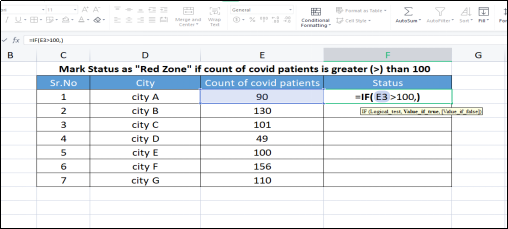






No comments:
Post a Comment